Questions & Answers
Welcome to My Afterwork!
Whether you’re new to joining classes and activities, or looking for a platform that reaches more participants in Hong Kong for your classes, we can help. Here, we’ll help to get you up and running.
Creating an account with us is completely free. Just follow the steps below and you’ll soon be on your way to your first Afterwork experience.
We have two types of accounts, students and tutors. On student account, you can join any classes posted on Afterwork.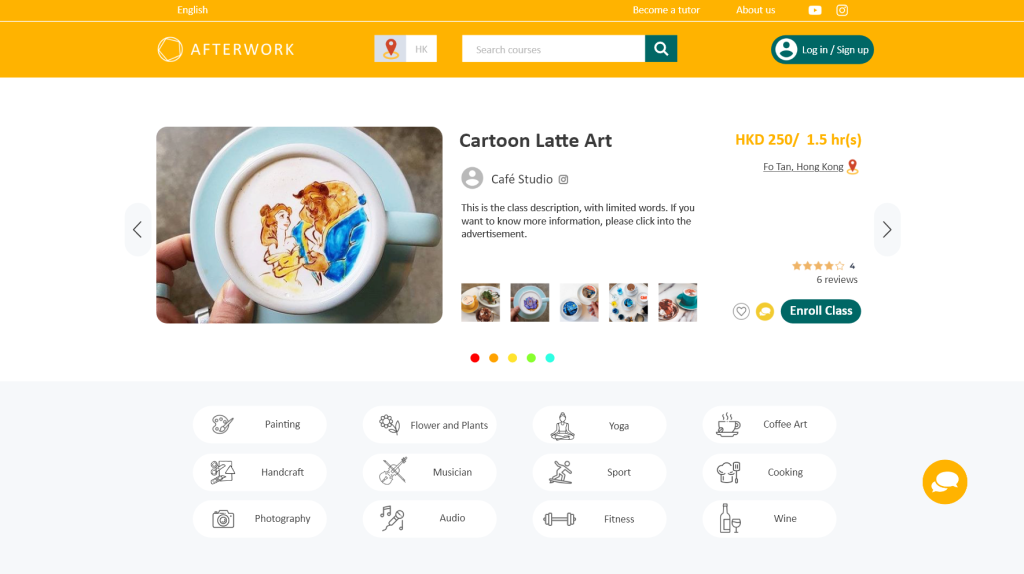
While on tutor account, you can create classes for everyone to join and promote on Afterwork platform.
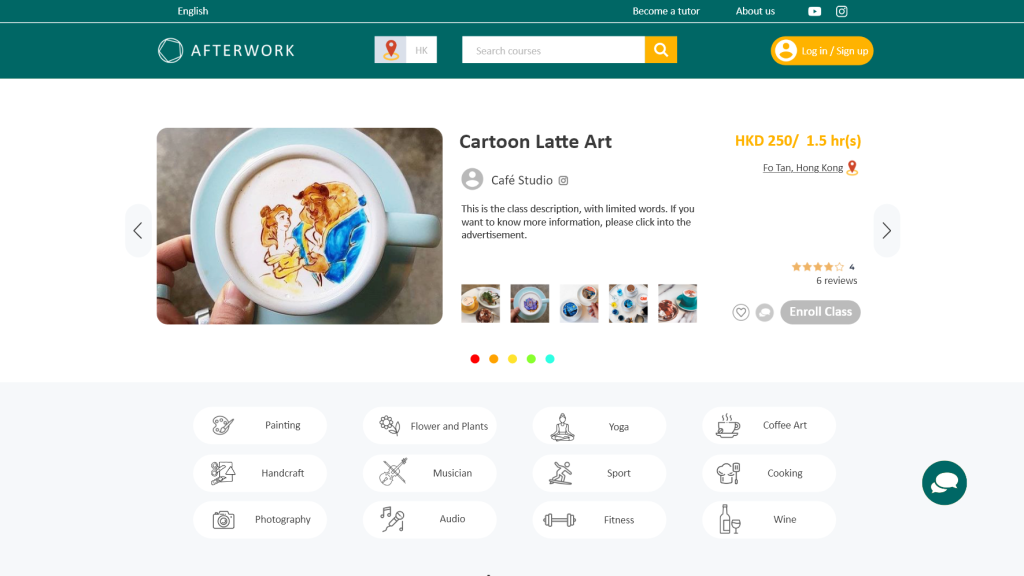
To register, click on the right corner button and click ‘Login/Sign Up’.
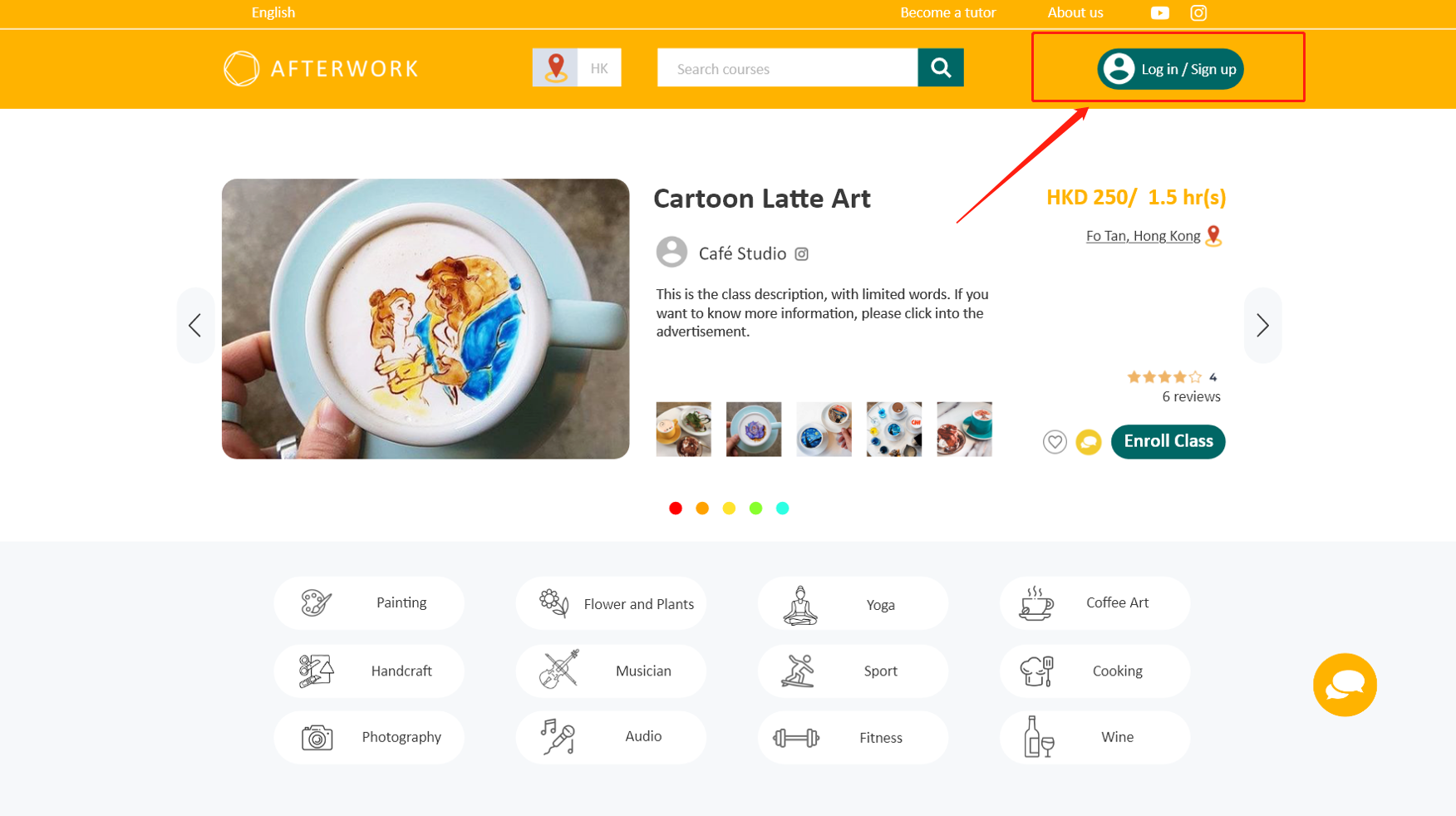
Then click ‘Sign Up’ on the login page.
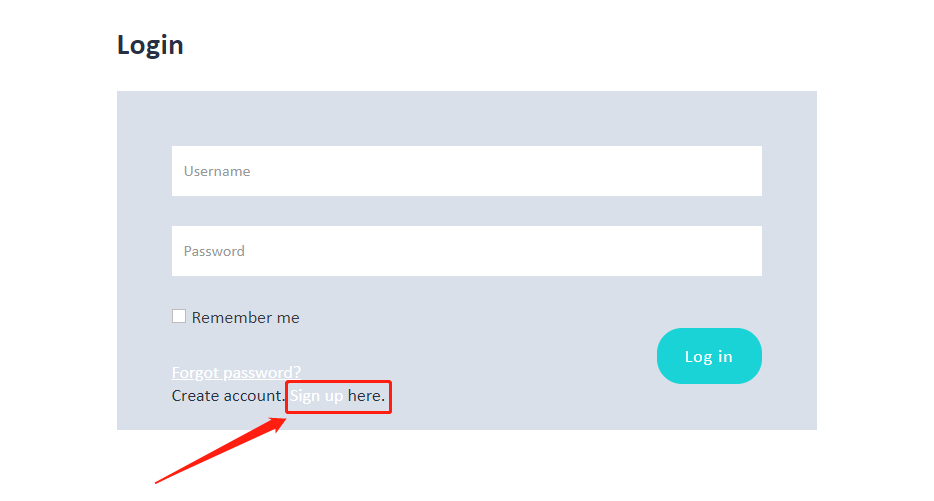
Please select the account you would like to create, joining Afterwork as a student or a tutor, and fill in the corresponding information.
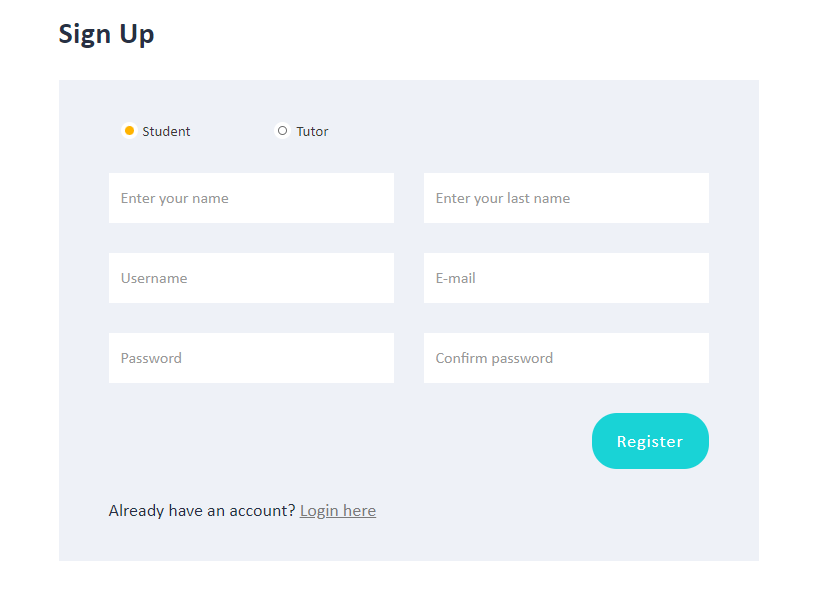
You are good to go! Login with your account details and start your first experience with Afterwork.
Step1: Login in as a student on Afterwork. Find your targeted class and click ‘Enroll class’. 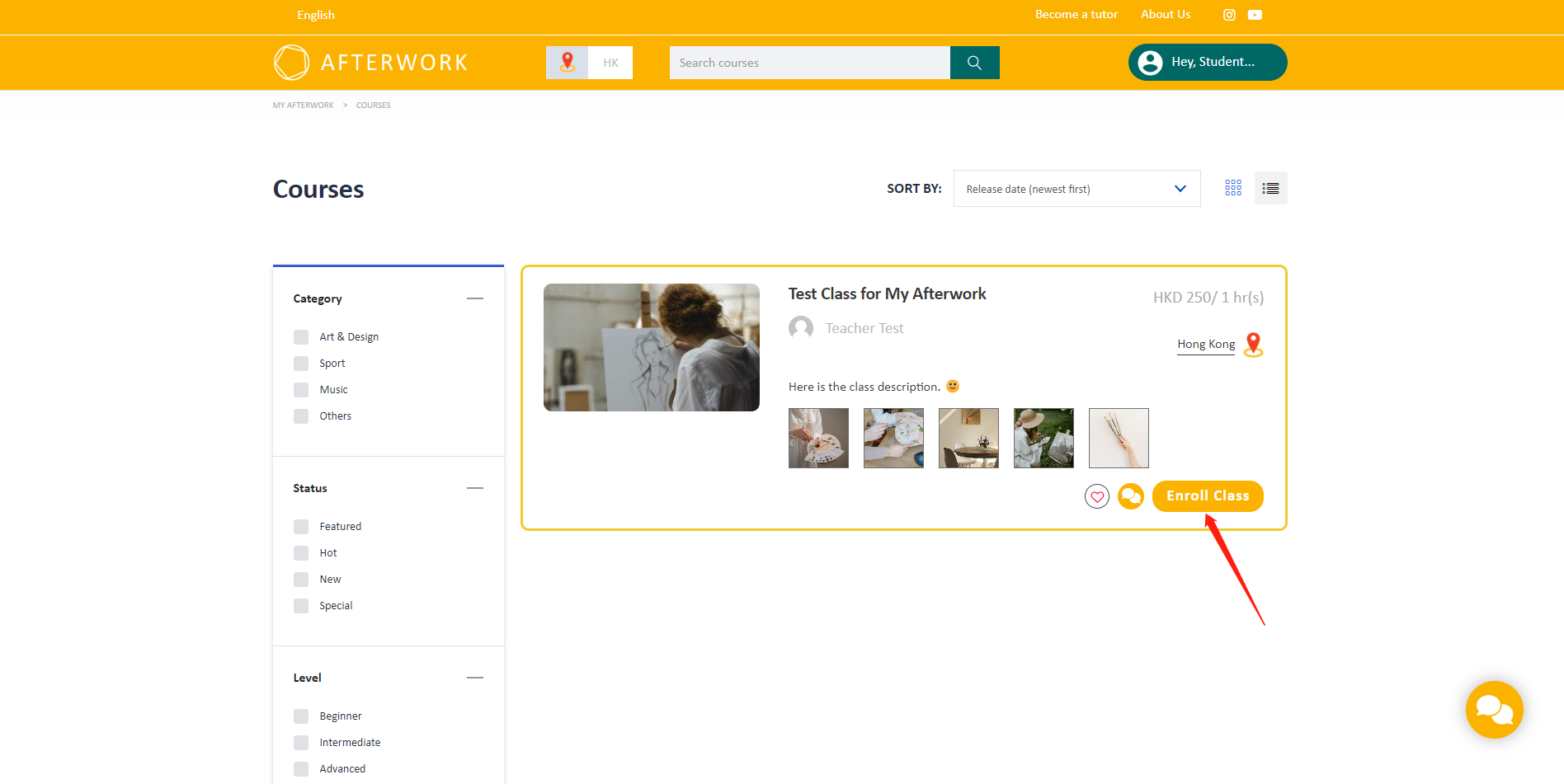
Step2: You will then be redirected to the Booking page. Select the number of participants you would like to enroll, and select the number of classes you would like to enroll this time in the Class Bundle section.
Click on your targeted date on the calendar and select your class time. Click ‘Submit’ button at the bottom to proceed.
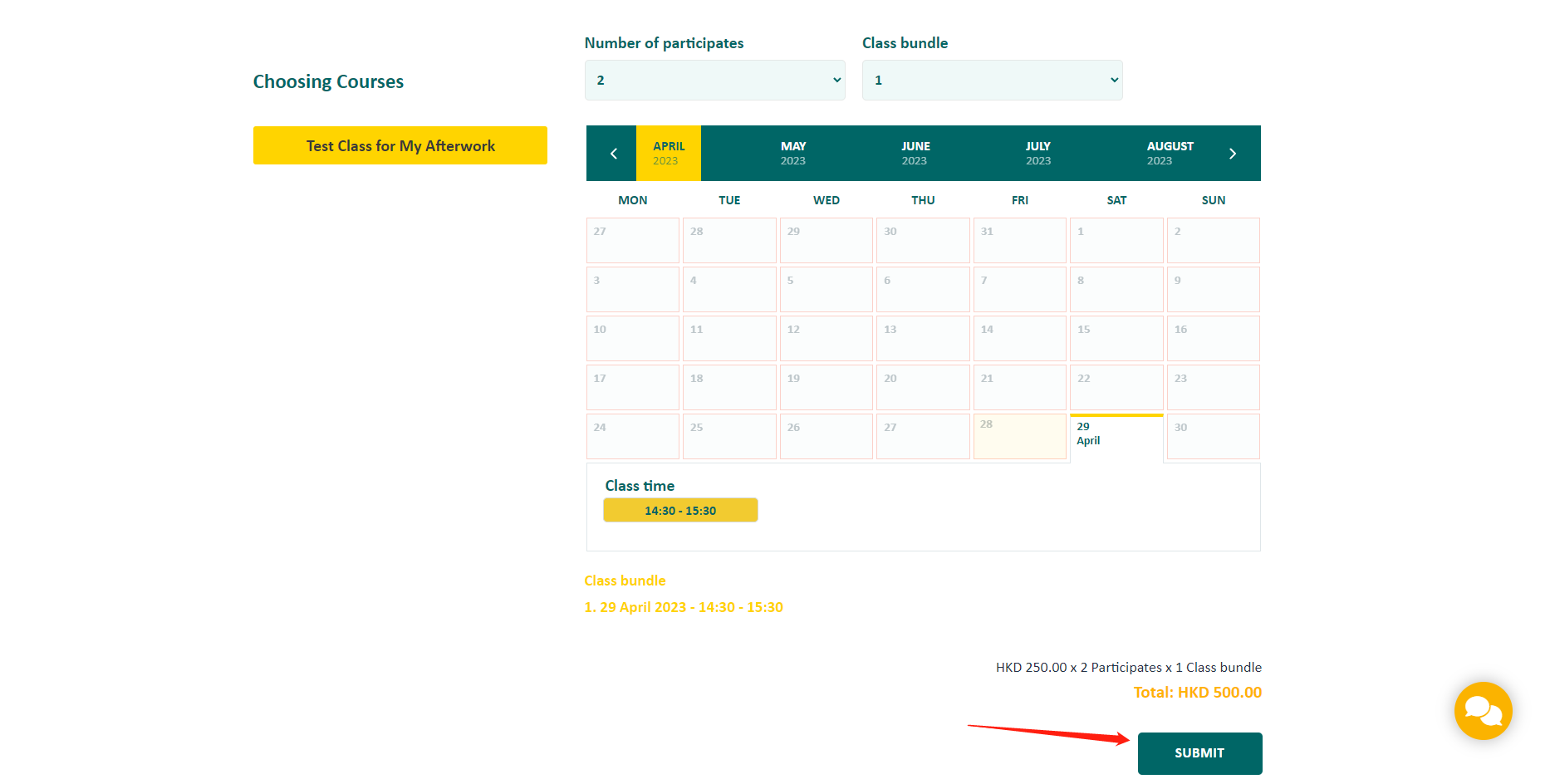
Step 3: Confirm your selected class details and click to contact the responsible tutor for payment and further arrangement.
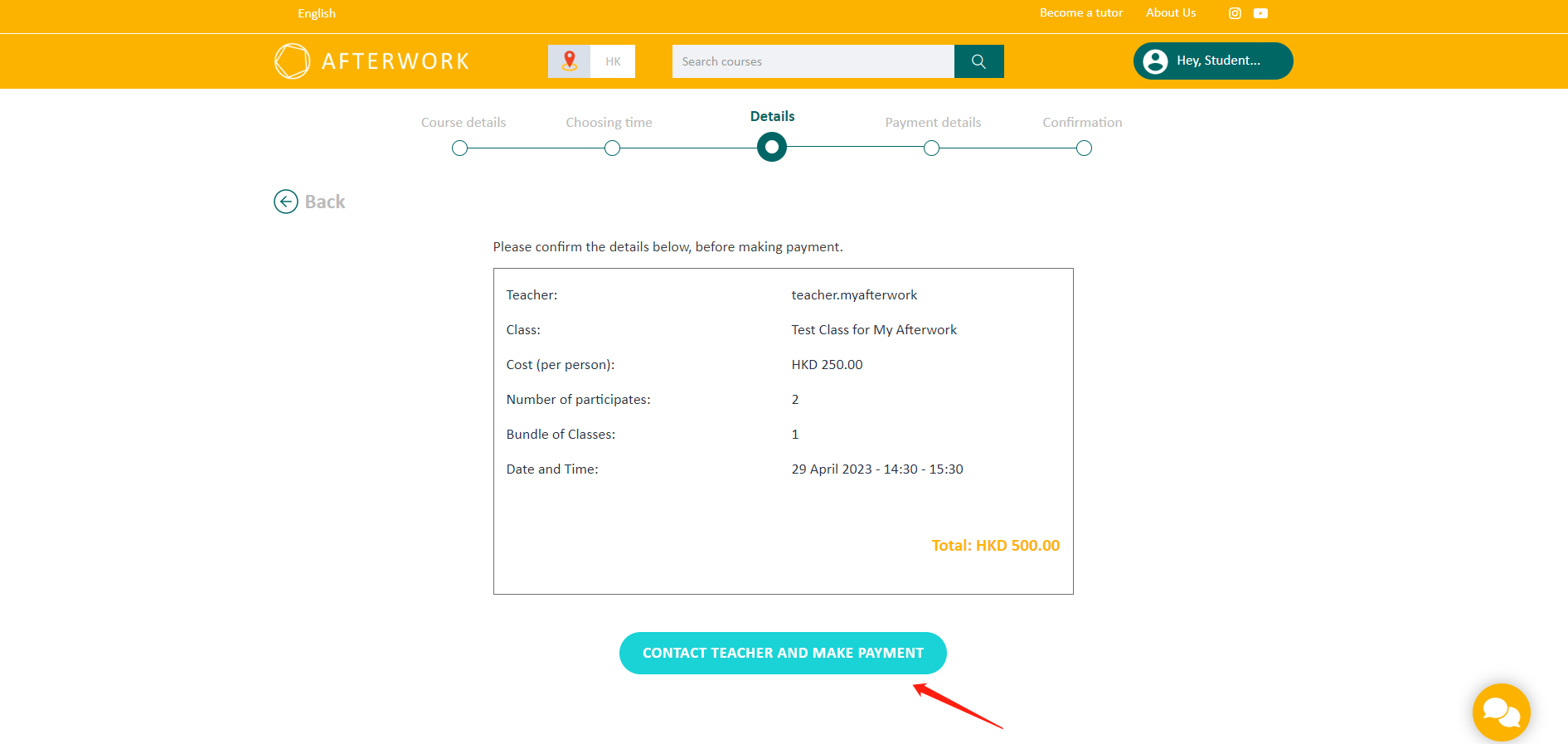
Step4: All payment transactions will be completed solely between students and tutors. Afterwork does not provide any payment platform for users.
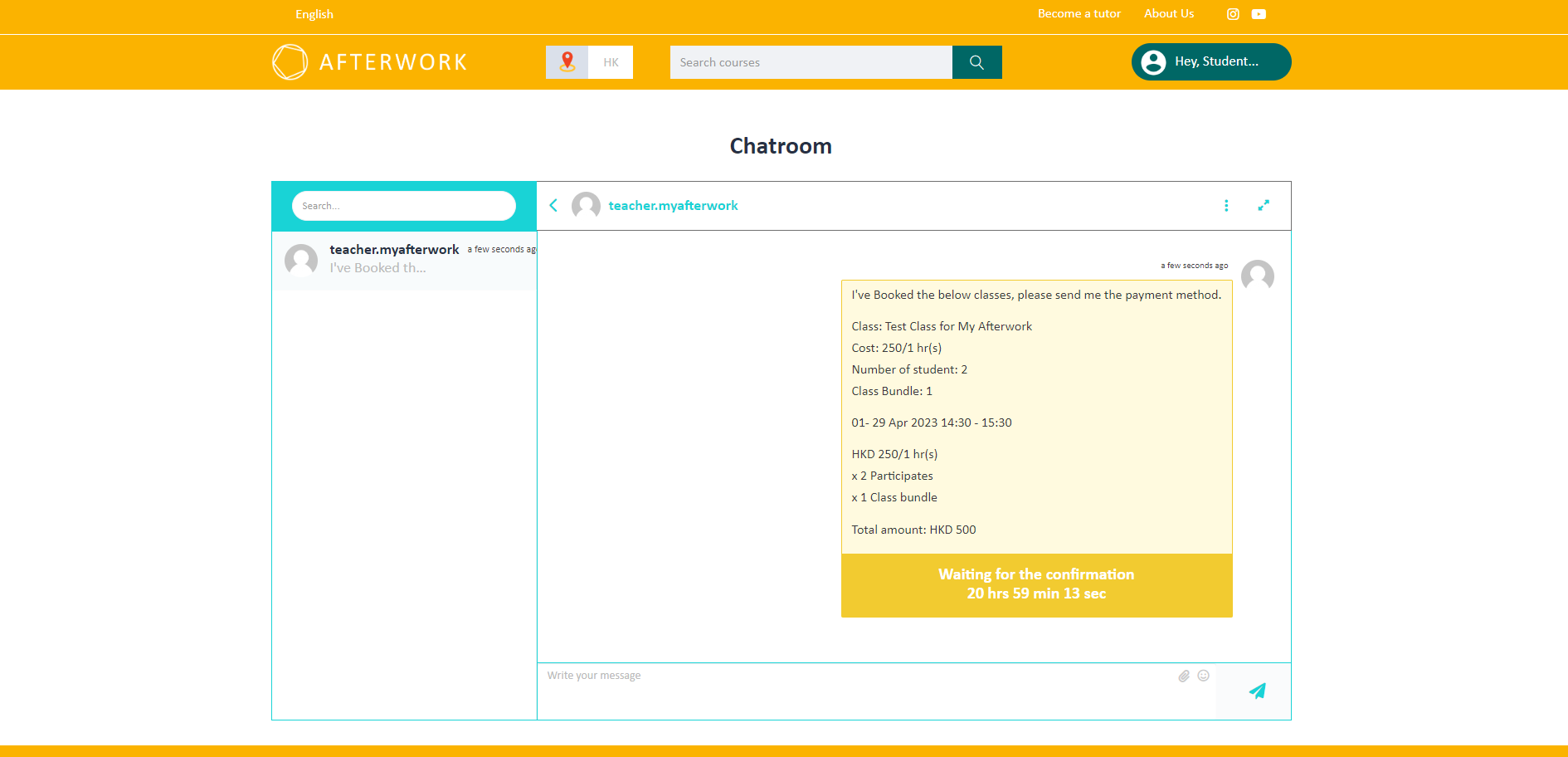
Step 5: Once payment has been made, tutors will confirm your class enrollment through the chatroom. Students should click on ‘Check in my class’ button to reconfirm the class, so that tutors can update their class status and availability on Afterwork.
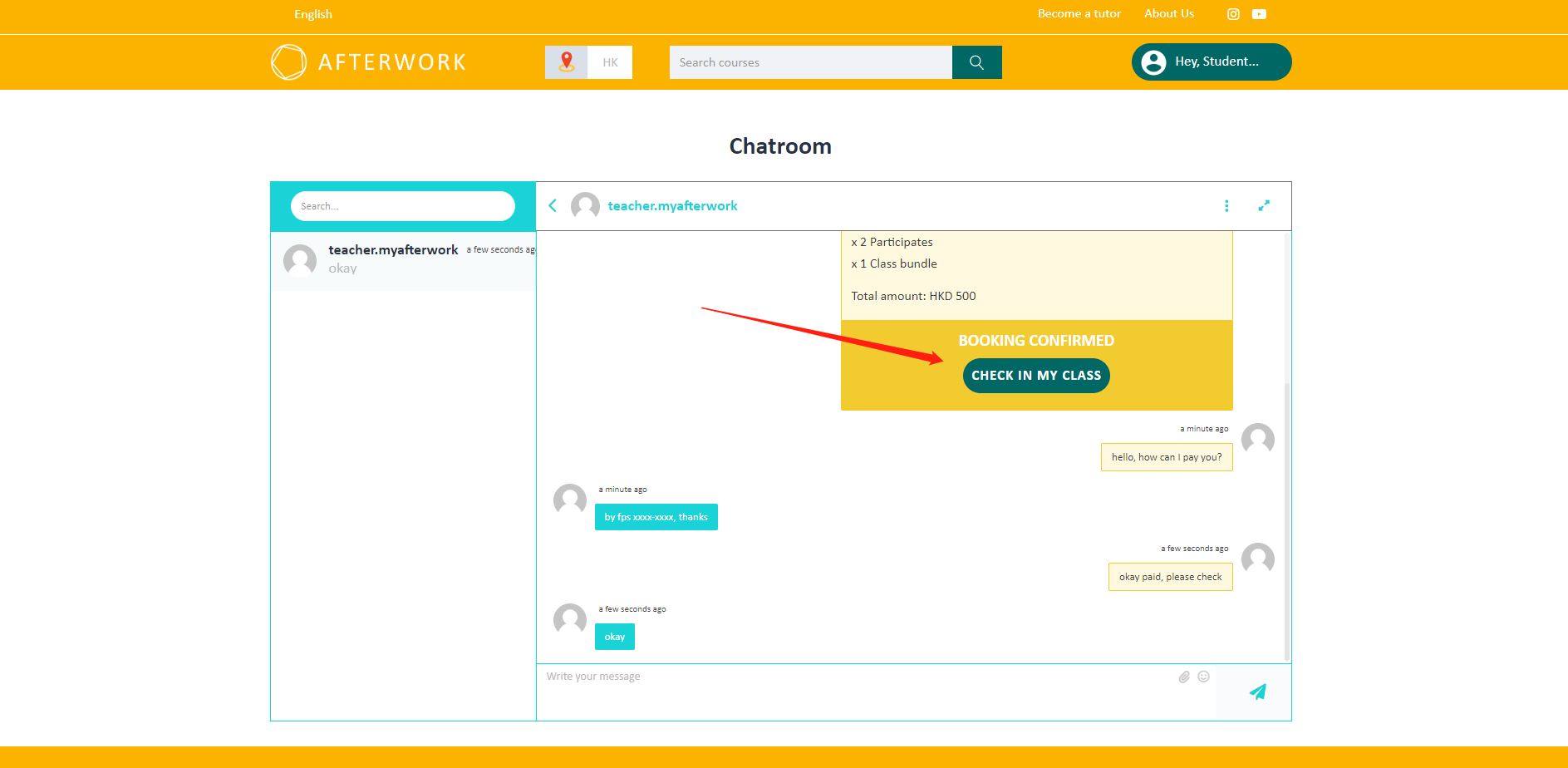
Step6: Students can now check their calendar in the Timetable page for their bookings.
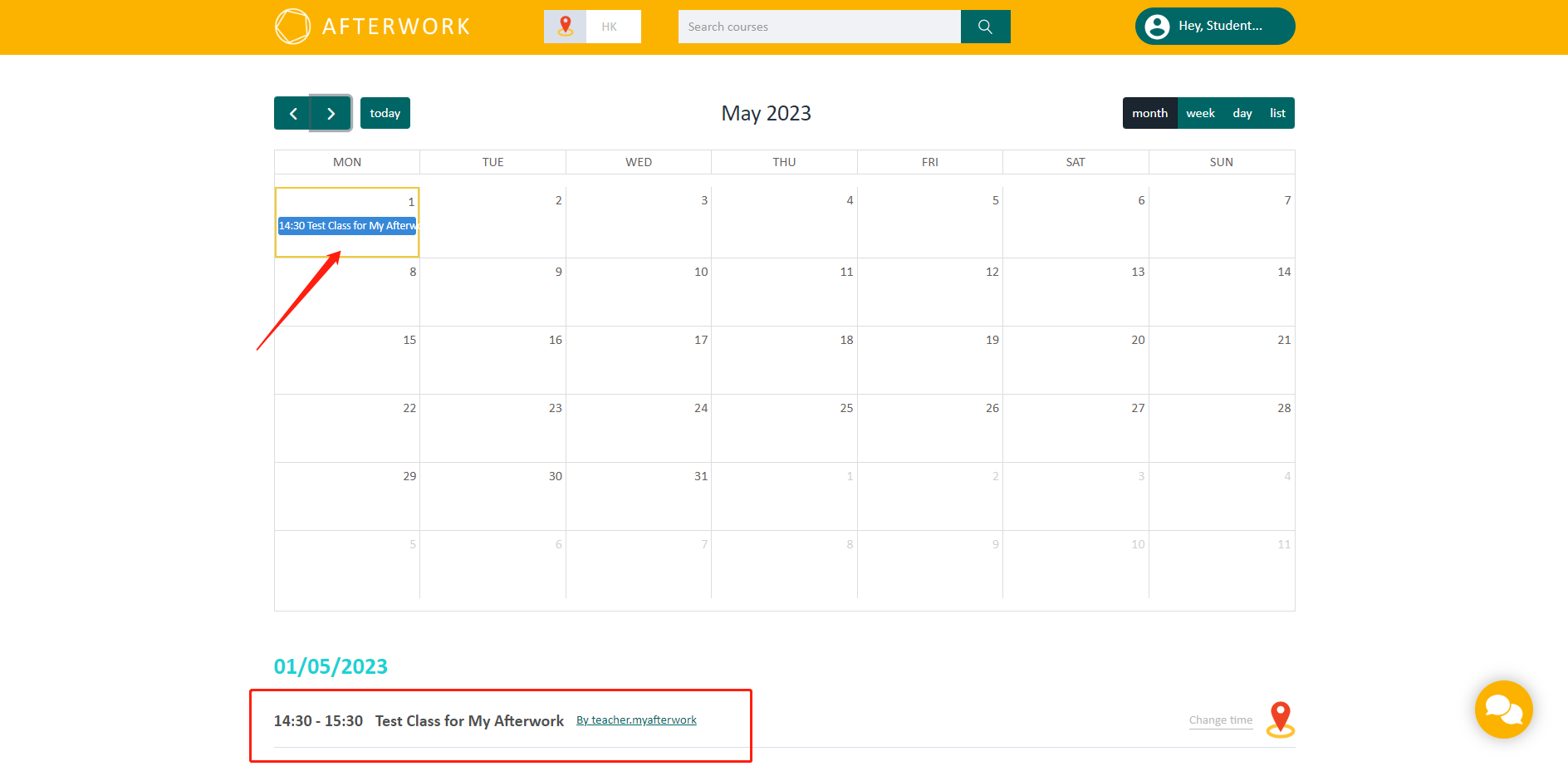
Step 1: Login in as a tutor on Afterwork. Next to the search bar, click on ‘Class information’ to check on your classes created.
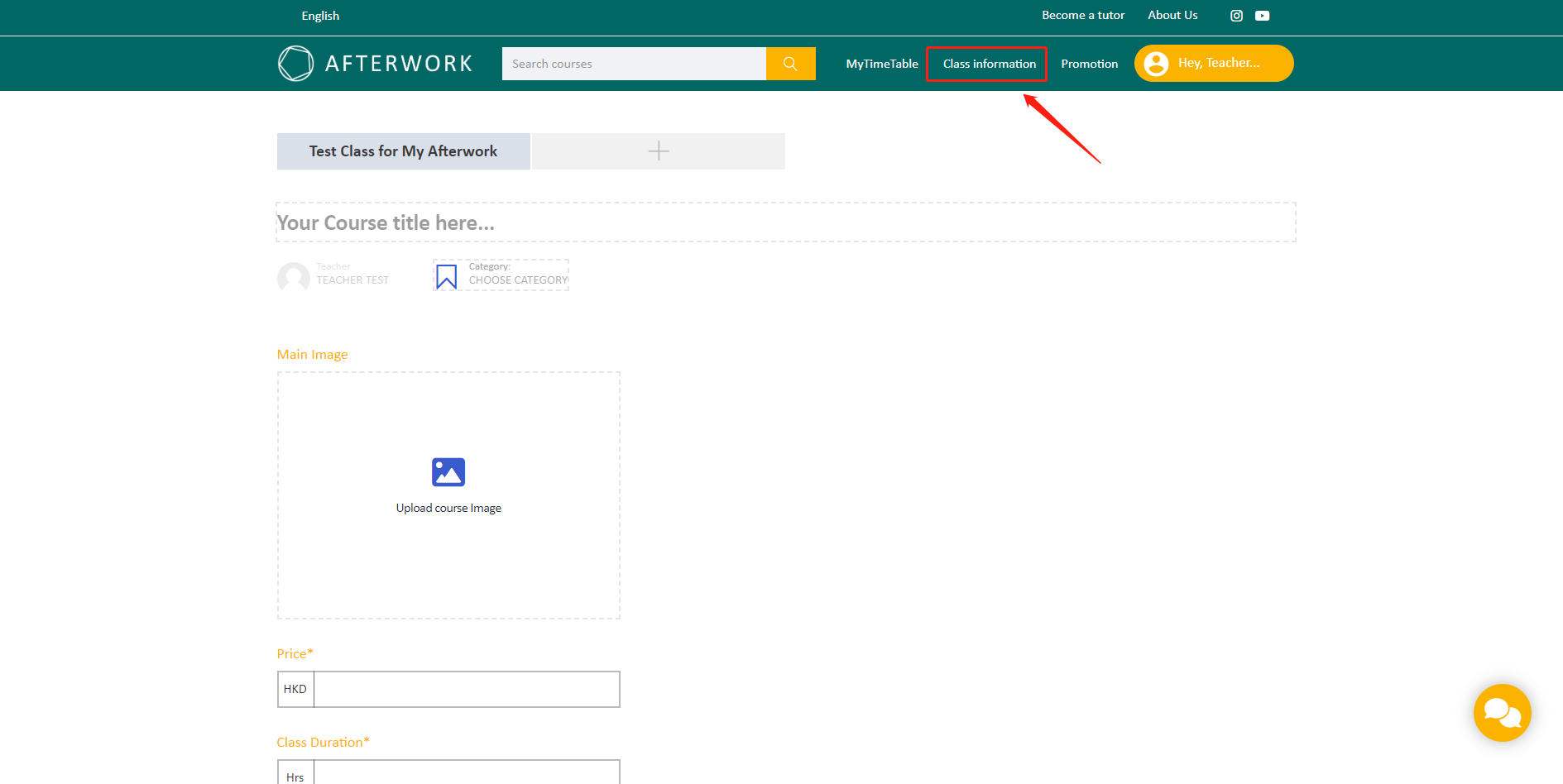
Step 2: To create a new class, click on the ‘+’ button and fill in all the class details below.
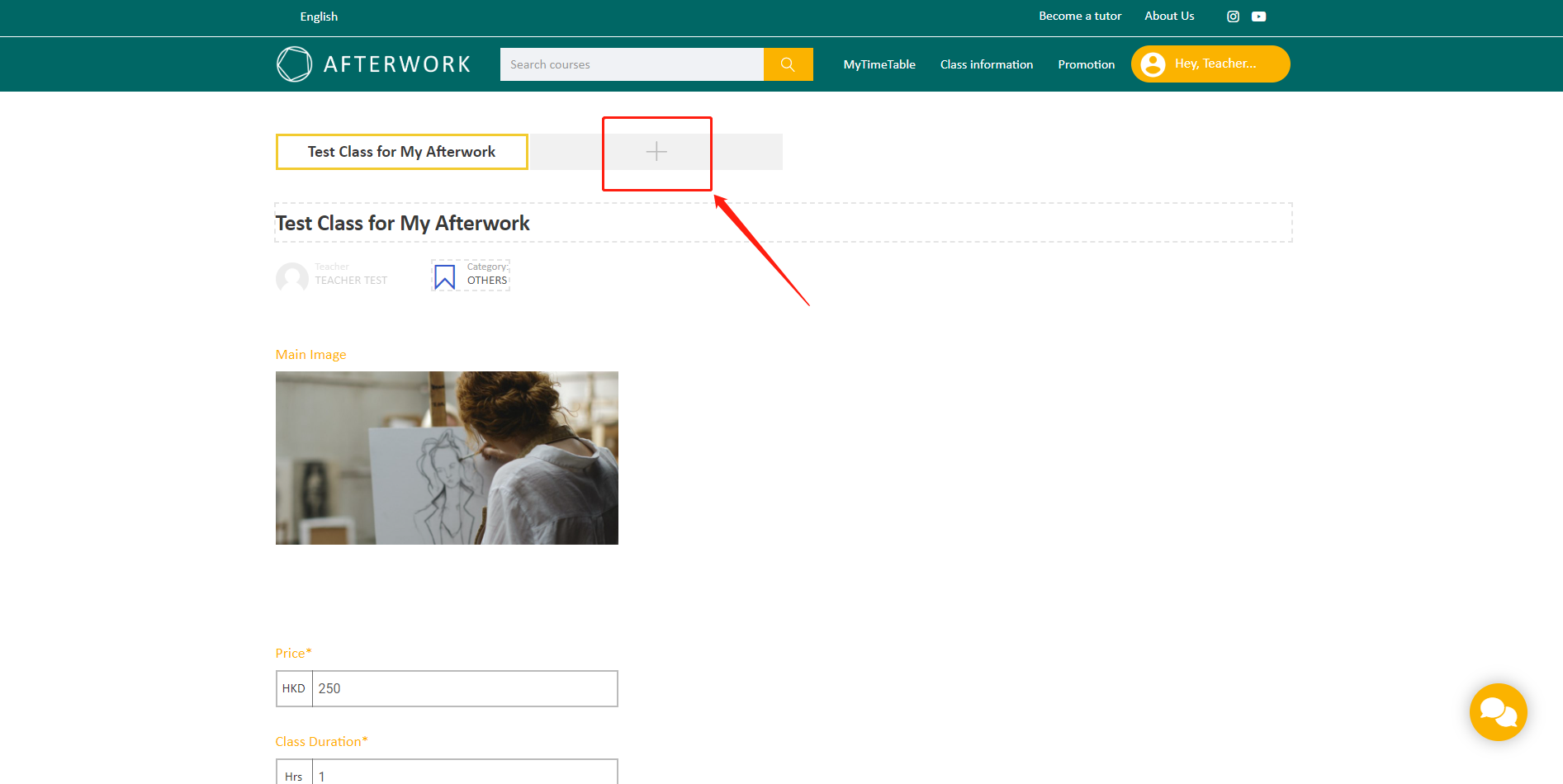
Step 3: Click ‘Publish’ and you will be brought to the Timetable page.
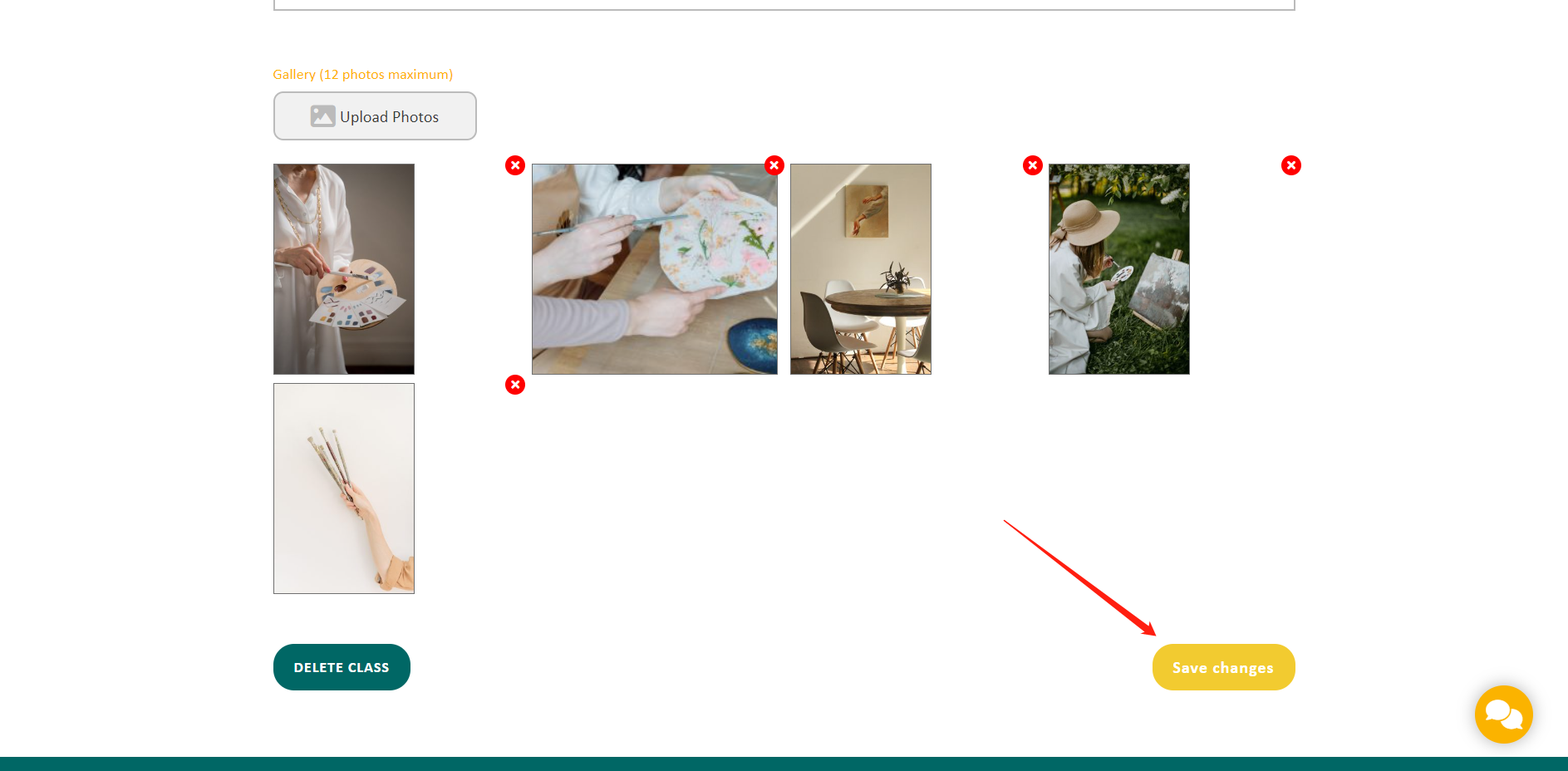
Not finished yet! In order to get your class published successfully, make sure you select the time of your class on the timetable page.
Step4: Select the date of class on the calendar, and click the button ‘Add class’ at the bottom of the page to fill in class details.
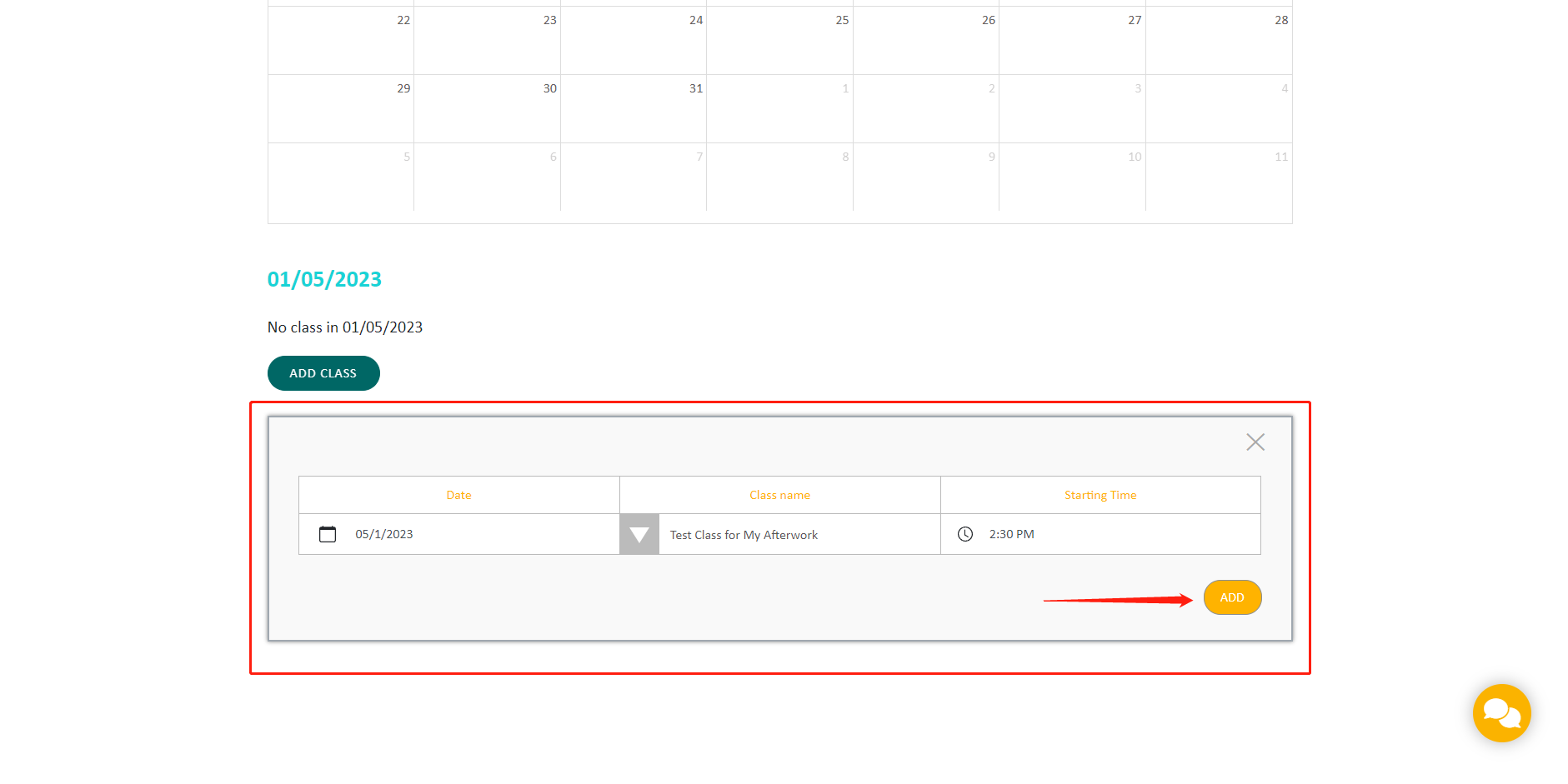
Click ‘Add’ to publish your class. Now you can visit the Timetable page again to check the calendar. The class should be successfully uploaded accordingly and they are ready for students to enroll by now.
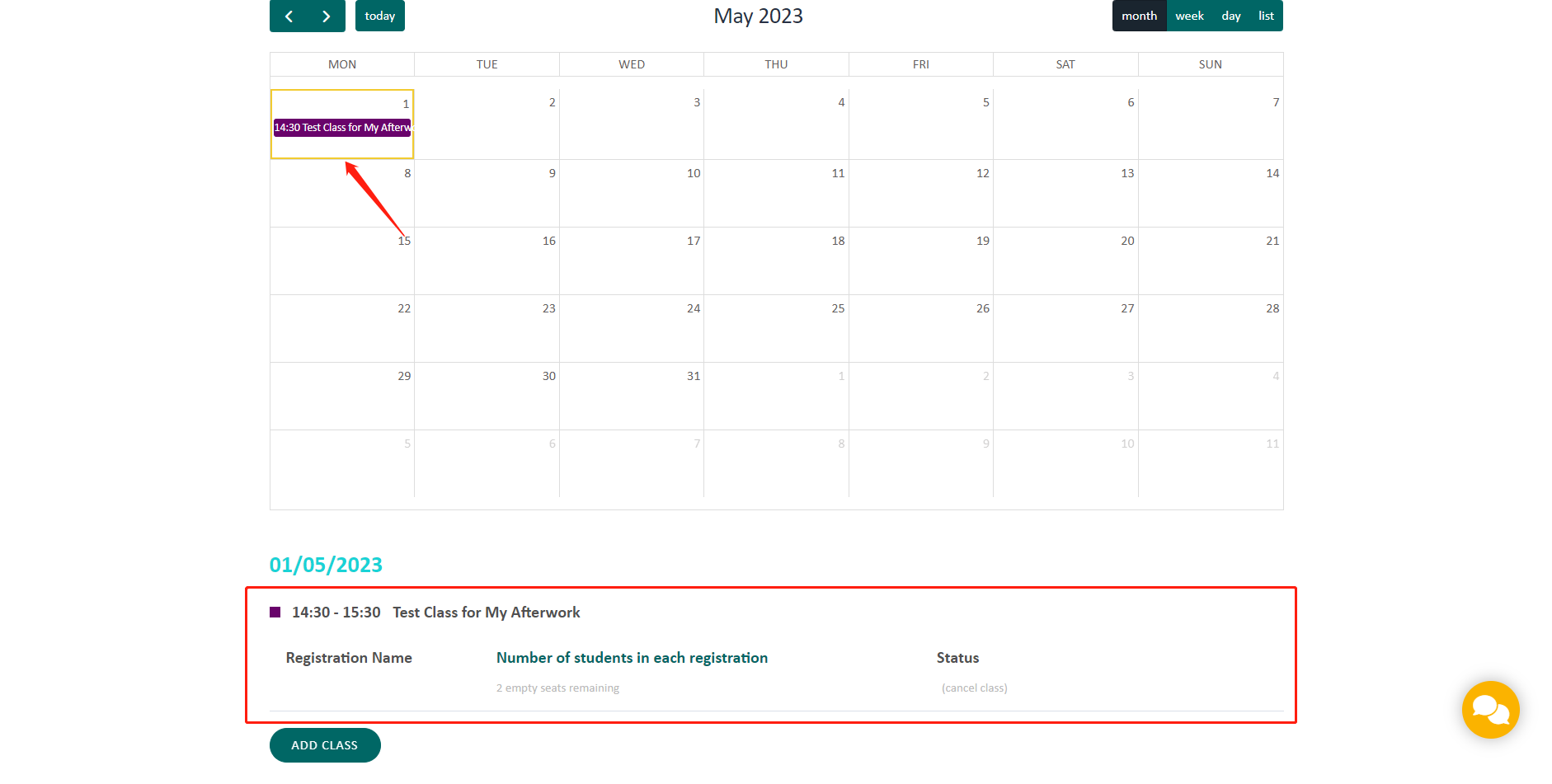
If students enroll for the class, a chatroom will be created between the tutor and the student.
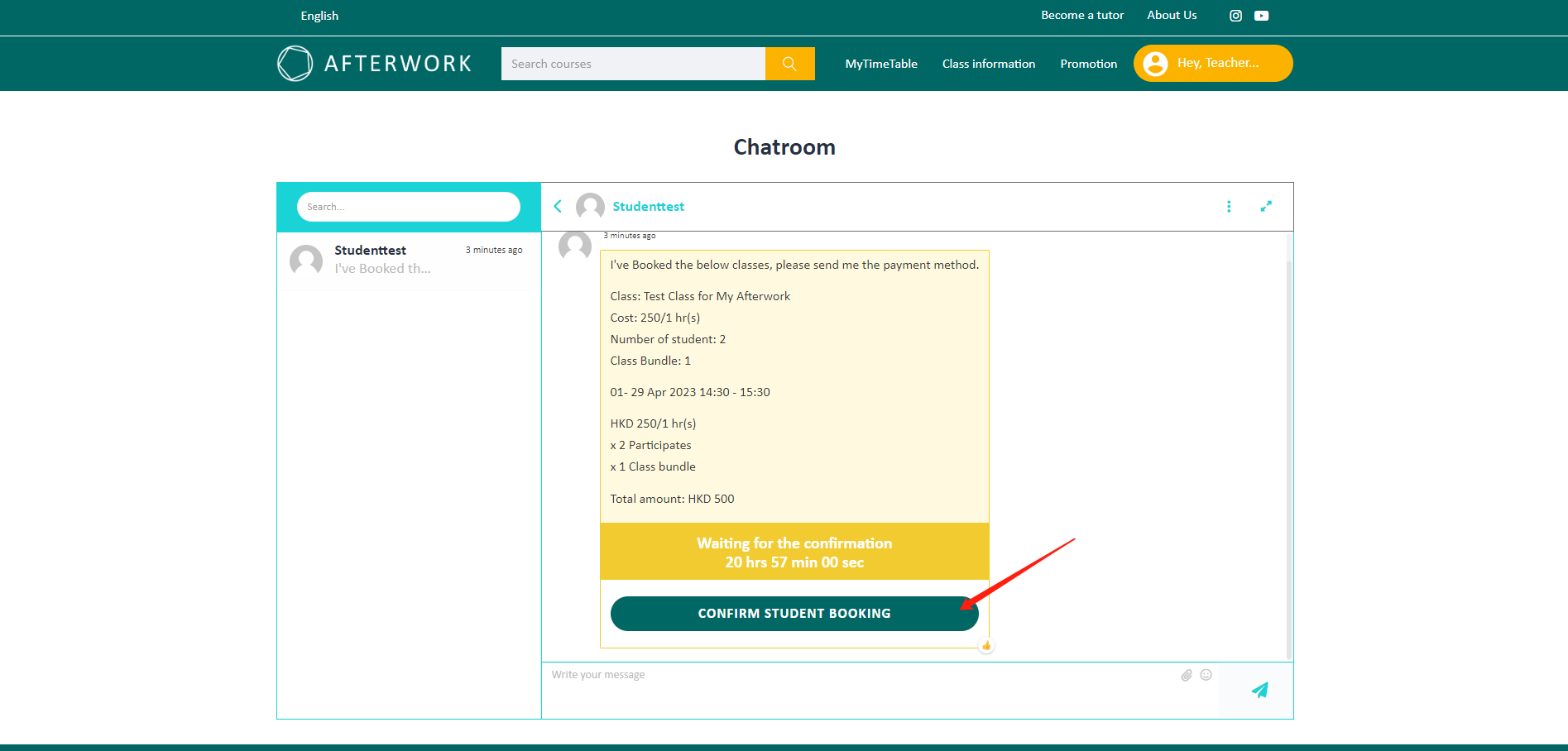
Please check and confirm the enrolment details of the student. A 21 hours confirmation countdown will activate once the students submit their enrollment. Tutors should communicate with the students and complete the payment before clicking ’Confirm student booking’. Please note that Afterwork does not provide a payment platform for users.
Tutors need to remind students to reconfirm their booking by clicking ‘Check in my class’ in the students’ chatroom.
All settled! Now students are added to the class, and Tutors can monitor their class availability in the Timetable page.
screen cap
Lorem ipsum dolor sit amet, consectetur adipiscing elit. Ut elit tellus, luctus nec ullamcorper mattis, pulvinar dapibus leo.

